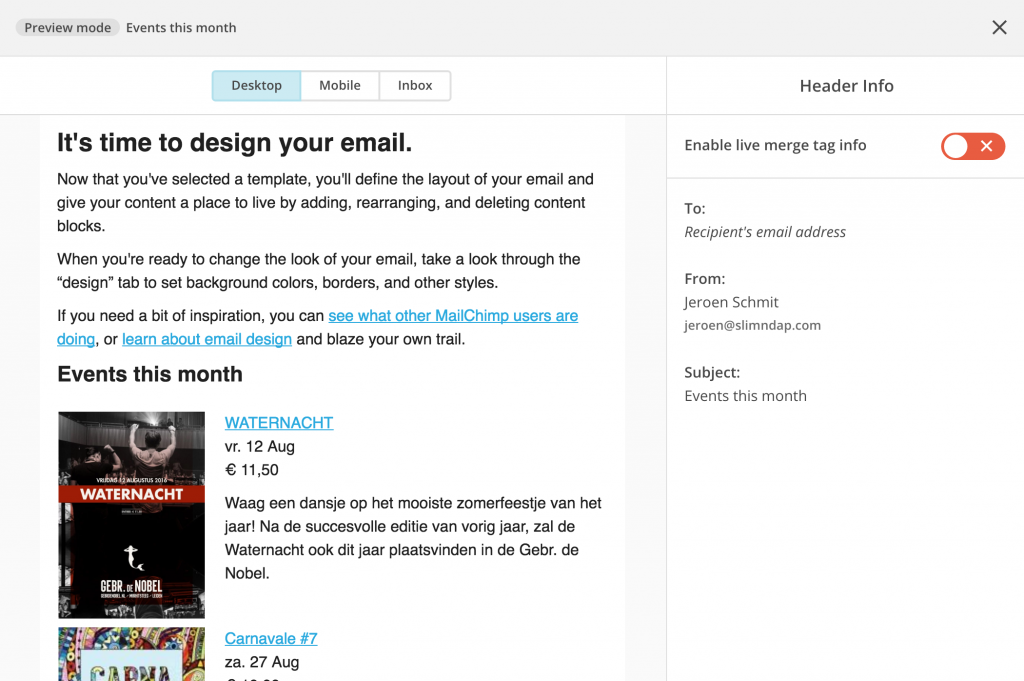This extension makes it possible to automatically show your events in your email newsletter.
Email marketing solutions, such as Mailchimp, offer the possibility to embed RSS content in your email. This can either be extra content inside a normal mailing or an automated periodic mailing.
With the Events Feed for Theater extension you can create RSS feeds with your own events. You can setup several feeds and fully control which events appear in each feed.
Example: monthly events newsletter
We are going to create a newsletter in Mailchimp that contains a list of all events that take place in the coming month.
Make sure that:
- the free Theater for WordPress plugin is installed and activated and
- you added some events that take place in the coming month.
Purschase, install and activate the Events feed for Theater extension.
Go to the Theater → Settings → Feeds screen.
Enter a name for your feed. Set the from date to ‘Today’ and the end date to ‘Today + 1 month’. Click on ‘Save Changes’.
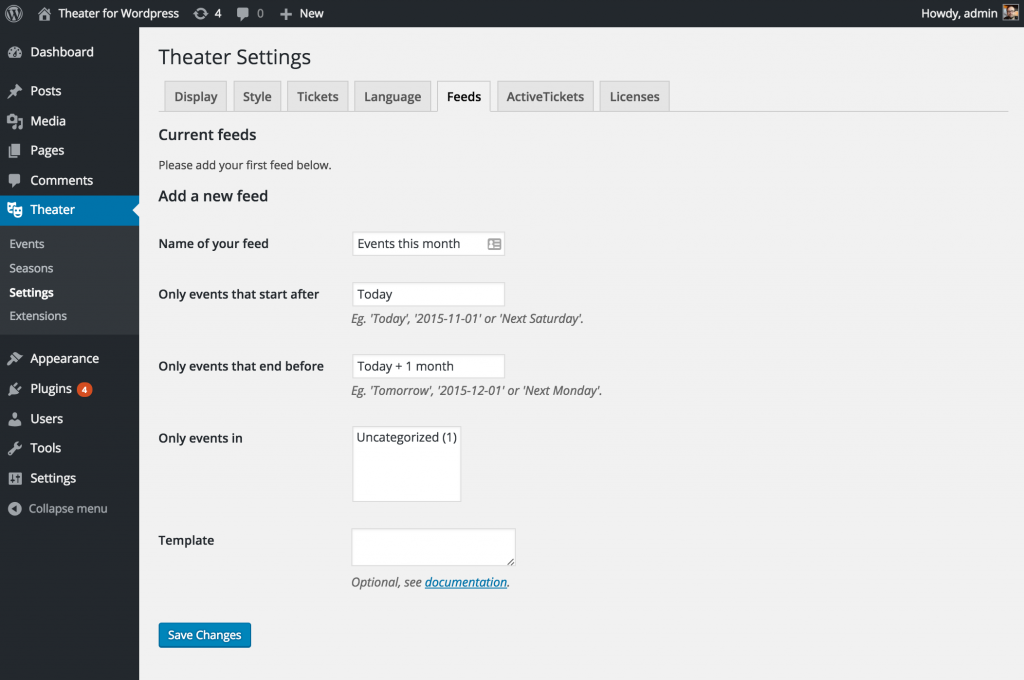
You feed is added to the list of feeds. Click on ‘preview’ to see the contents:
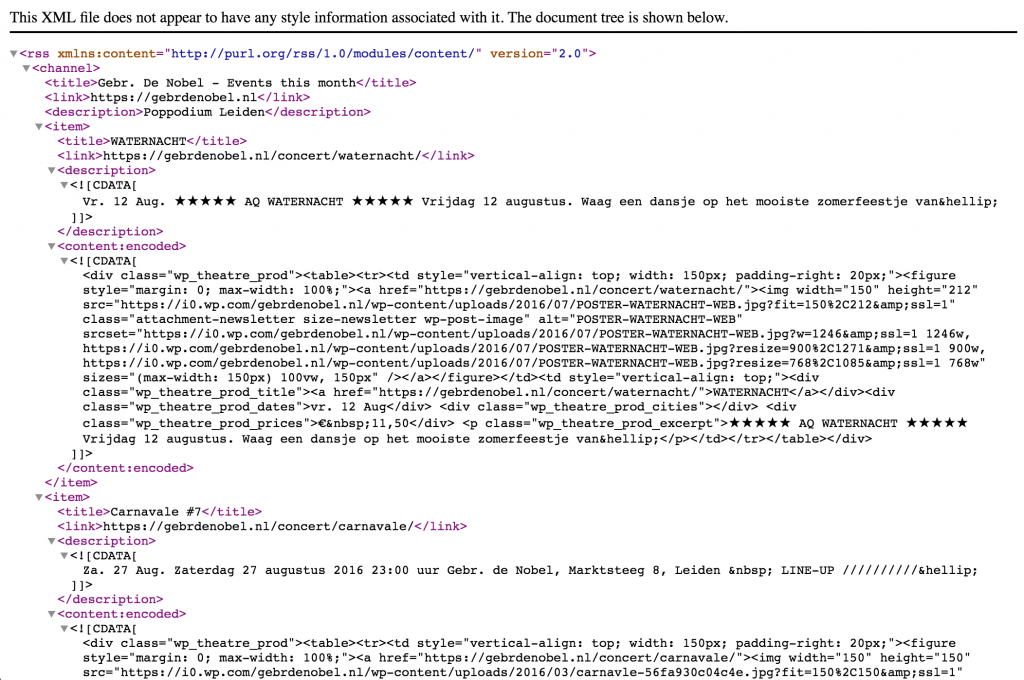
Store the URL of your feed somewhere. You need this later on.
Now go to your Mailchimp account and start a new (regular) campaign. Set it up just like you always do. When you get to the ‘Design’ step of your campaign, paste the following code in the text of your email:
*|FEEDBLOCK:https://example.com/feed/events-this-month|* *|FEEDITEMS:[$count=20]|* *|FEEDITEM:CONTENT_FULL|* *|END:FEEDITEMS|* *|END:FEEDBLOCK|*
Make sure that you replace the URL in the code with the URL that you stored earlier.
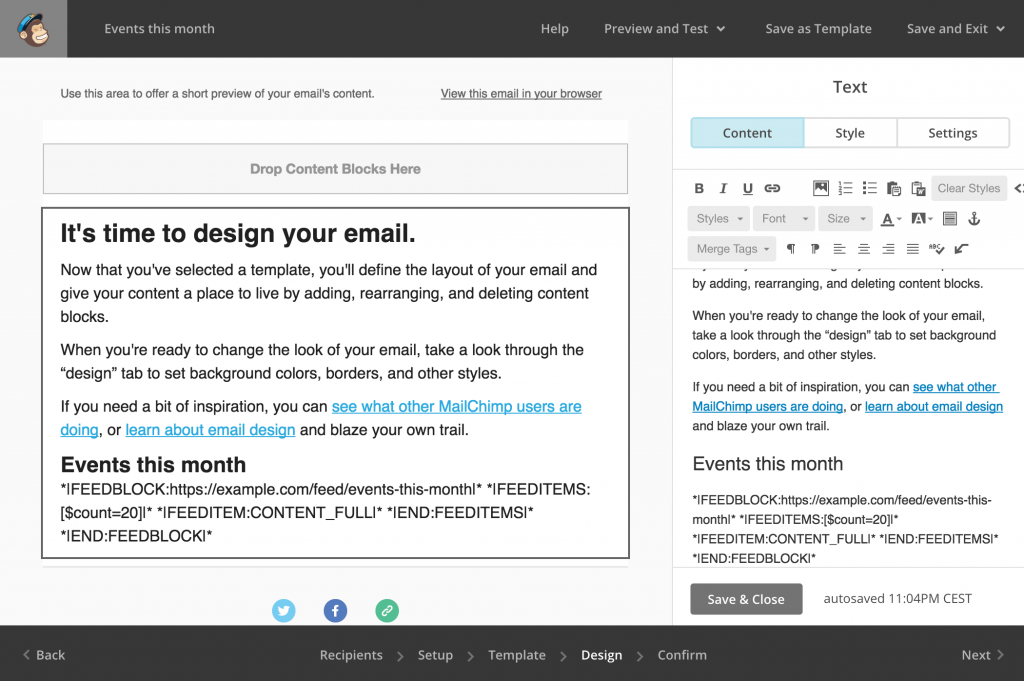
Click on Preview & test → Enter preview mode and you should see your events inside your newsletter!