Automatically import your event from the TRS system by LVP and sell them on your website.
With this extension to the Theater for WordPress plugin your events are directly added to your WordPress website.
- Import title, synopsis, featured image, venue and ticket links from TRS.
- Add extra content, images and trailers using the WordPress editor.
- Publish upcoming events on your website using shortcodes or widgets.
- Add ticket buttons to your events that send users to the corresponding TRS-widgets.
- Add extra functionality (eg. time tables or sliders) using extensions.
Installation
- Install the free Theater for WordPress plugin.
- Install the LVP for WordPress plugin.
- Go to Theater → Settings→ LVP for WordPress.
- Enter the TRS-API settings that were provided by your LVP contact.
- Select an import schedule.
- Save your settings.
- Go to Theater → Events.
You now see an overview of all your events:
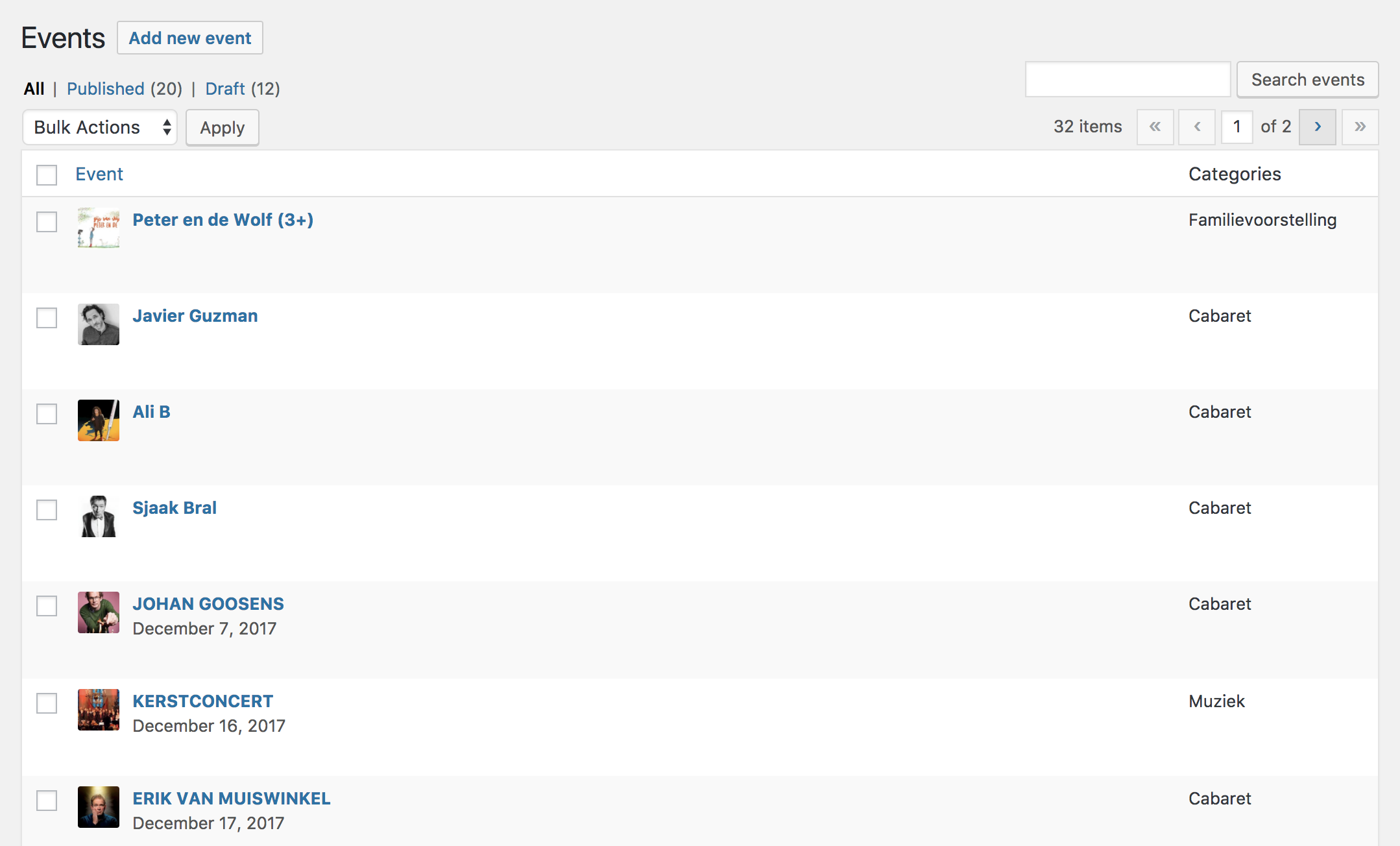
At this point, all your events are still saved as drafts. You can now edit your events, add extra information (eg. a new featured image, video trailers of reviews) and publish them.
Show your events
You can show your upcoming events on a page.
- Go to Pages → Add new.
- Give your page a title (eg. ‘Upcoming events’).
- Click on Publish.
- Go to Theater → Settings → Display.
- Set Page to show upcoming events on to the page that you just created.
- Set Position on page to show above content.
- Scroll down to the Dates on event pages section.
- Set Position on page to show above content over here as well.
- Click on Save Changes.
- Go to Theater → Settings → Style.
- Check Enable built-in Theater stylesheet.
- Click on Save Changes.
The page that you created now shows your upcoming events:
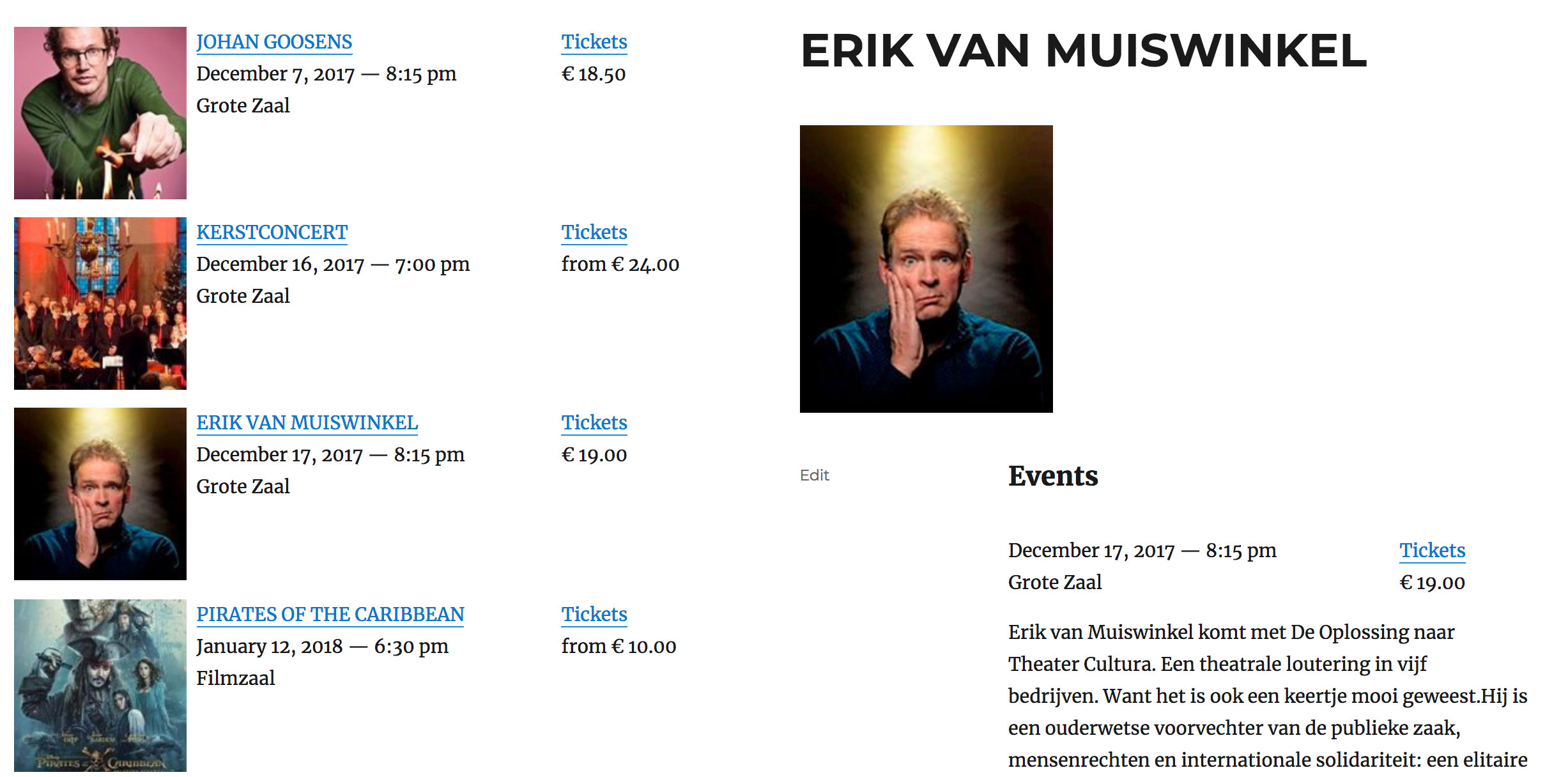
About LVP
LVP Reserveringssystemen is a software company specialized in event management and ticketing systems. TRS, their flagship product, is in active use by a large number of institutions in The Netherlands.